In some cases, users do not appear after adding a customer. This presents itself on the "Organizations" page as shown in the attached image with a " 0 " for "Total Users".
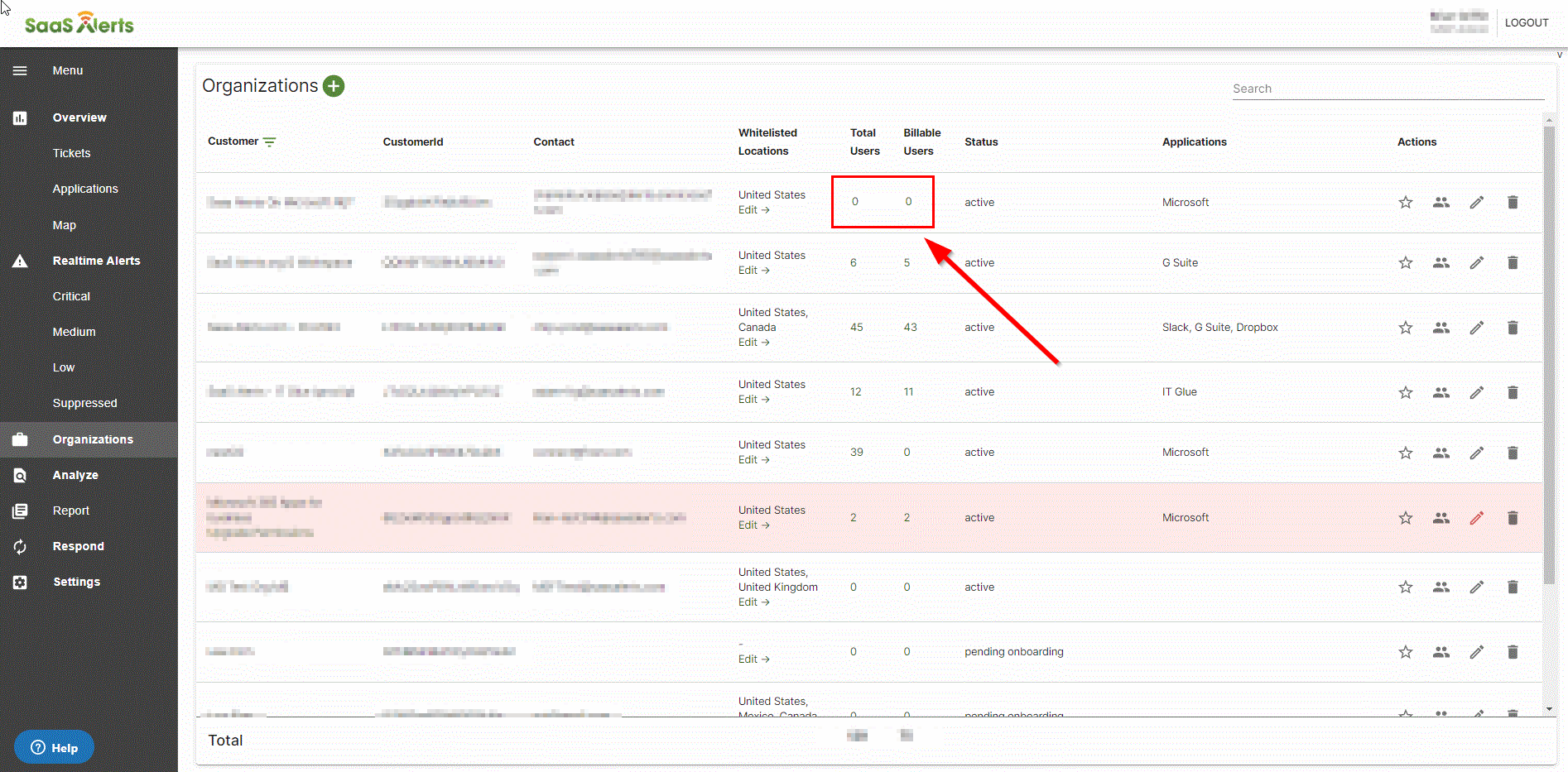
This can happen for 2 reasons:
- Microsoft licensing requirements
- Incomplete Microsoft API connection
Microsoft License Required
Our recommendation for any partner is to use a minimum of the Business Basic or E1 license along with Active Directory P1 licensing.
AD Premium (P1 or higher) provides more detail for alerts.
If you want Azure AAD P1 included in the subscription you must sell Business Premium or E3.
Unique Local-Global Admin user deleted
One thing to note is that when making an API connection the account used MUST not be deleted even for security purposes. When making the connection wait for the users to populate and once this is done you may then block sign-in for the account (to fulfill any security concerns). If the account is deleted the tokens used to generate the connection will also be deleted and the API connection will then be broken in place.
Incomplete API Connection
In order to successfully connect with Microsoft, two popups must be accepted. Connecting with Microsoft requires two API connections (the Graph API and the Azure AD API). Unfortunately, browsers will often block the second popup, it goes unnoticed and we have an incomplete Microsoft connection.
This issue is simple enough to solve:
- Delete the existing connection.
- Create a new one.
- After accepting the first popup, look to the browser's URL bar on the right for the "popup blocked" message.
- Click on the link as shown in the image to launch the popup.
- To prevent this issue in the future, select "Always Allow" and "Done".
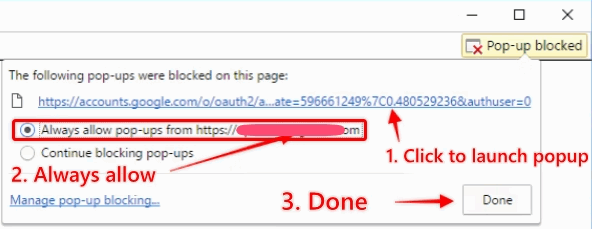
Verify Successful Connection
After accepting both popups, once the spinner is done, you should see a checkmark next to the Microsoft connection.
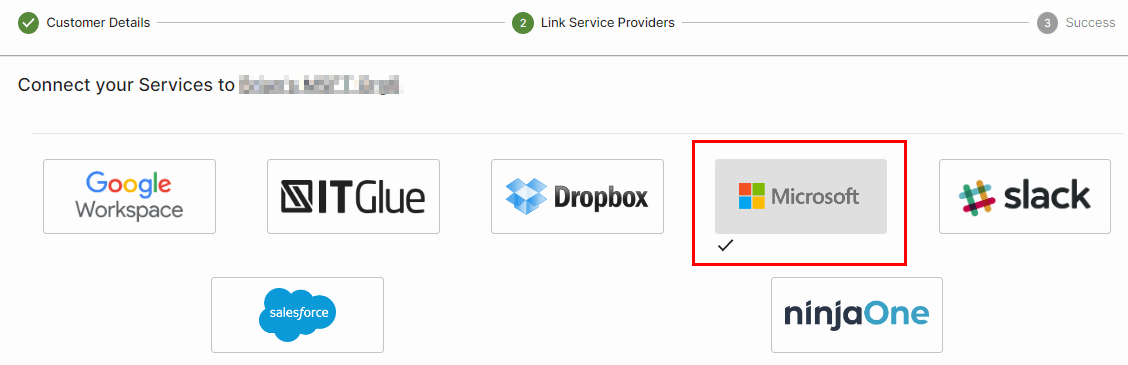
Comments
0 comments
Please sign in to leave a comment.